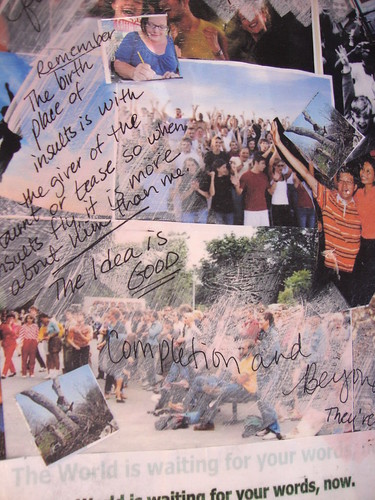|
| FreeWine's flickr photostream |
Getting started with Prezi is fairly smooth. Prezi has included a few video tutorials to introduce the basics and some tips on creating effective Prezi presentations under their Learn page. I feel the first video was helpful to me because the format of a Prezi is not the traditional linear format I am used to. As it was, it took me a little bit of trial and error to figure out the layout (very spatial versus linear - unless you choose to make it a linear presentation). The presentation space appears to be endless, and I only figured that out as I continued to add to my presentation. I didn't realize I could add images until I viewed the tutorial. I'm sure I would have figured it out, but the tutorial let me start creating with a basic idea of what I was doing. It also took me a few attempts at typing to identify how to type different fonts, choose different displays, move images and text around, adding frames and sizing all of these (enlarging and reducing). However, the zebra control is easy to operate, which is required to do some of this.
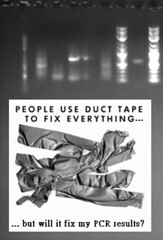 |
| the mad LOL scientist's photostream via flickr |
I was learning about Prezi while at work today and using it to create a presentation for a novel study I am teaching in class. I showed the tool to a colleague. When explaining what the tool was I mentioned that it was much like a PowerPoint presentation - just a little more style. As Tony McNeill writes in his blog, The Digital Migrant: Prezi, PowerPoint, multimodality and the "logic of the image" (Nov. 10, 2009) PowerPoint does receive a lot of bad press. It is the duct tape of the technological savvy presenter. McNeill writes about the linearity of the PowerPoint presentation, the sequential presentation of bullets of information and the teacher-centered delivery of knowledge. He questions if Prezi is not the same linearity, only packaged in a new form. I initially agreed until I read a quote on his blog:
In the Prezi I created for my novel study, I felt the Prezi captured a concept that a PowerPoint couldn't. My topic was the themes in the novel Artemis Fowl by Eoin Colfer. When I looked at the presentation as one complete picture containing smaller elements, I felt it represented the complexity of the themes woven into the story. This is not a linear concept, but rather one that invites entry into the presentation at any point.A more positive take on Prezi is that allows us to think through the possibilities creating texts informed by what Gunther Kress calls the 'logic of the image'. Here is Kress on the 'logic of the text' and the 'logic of the image':
juliejordanscott's flickr photostream
The two modes of writing and of image are each governed by distinct logics, and have distinctly different affordances. The organisation of writing – still leaning on the logics of speech is governed by the logic of time, and by the logic of sequence of its elements in time, in temporally governed arrangements. The organisation of image, by contrast, is governed by the logic of space, and by the logic of simultaneity of its visual/depicted elements in spatially organised arrangements. (McNeill, par. 11-12)
I have created a linear presentation, but I also have the ability to leave that presentation to explore other ideas and connections - and in a smoother transition that I would have ability to do in a PowerPoint (we have all seen presenters exit a presentation to show us something and then try to return to where they left off as we sit there patiently waiting for the presentation to resume). In a Prezi, I can maneuver non-linearly just as easy, and at any point. The Seven Wonders of the Ancient World is a great example of this feature. This Prezi contains video clips with audio (I haven't figured that out yet, but have found an article by Zoltan Randai in the Prezi Manual: Editing Your Prezi which explains how to embed video and YouTube into your Prezi), information portions and visuals. You can also visit the Prezi Manual to learn how to do more than the basics, and troubleshoot any problems you may encounter. This is also where I discovered how you can insert sound into your Prezi presentation.
I did find a video which explains how to transfer a PowerPoint to a DVD, and in this video it demonstrates the process for converting a slide to a jpeg photo:
While all these are things that can be presented in a PowerPoint, I was able to interact with the screens. I could zoom in when I was curious about a specific picture (maybe you can do this in PowerPoint, but I haven't done it). I could zoom out of the presentation and choose another path of interest. I wasn't forced to follow a linear path - this is comparable to how we surf the Internet. I think the Prezi invites exploration, whereas the PowerPoint suggests the viewer is an audience in receiving mode.
Another example which I think exemplifies the effective potential of this tool is "Mixing Mind and Metaphor - Talk by James Geary, given at TED Global 2009 July. Prezi was co-created by James and Adam Somlai-Fischer.See the talk at http://blog.ted.com/2009/12/18/metaphorically/. I have included the Prezi and the TED talks presentation he used it in to see it in action. It is a very interesting presentation, by the way!
It is easy to share either by sharing the link, posting to Facebook or Twitter, or by simply emailing to others.
In the classroom, there are examples of how the tool can be used in various subjects areas on the Explore page. I return to a comment MacNeill makes on his blog, it isn't so much the tool, but rather how you use it (Nov. 10, 2009, par. 13). Some of the Prezis I watched could give a viewer motion sickness rather than better conceptual understanding. I like it for the non-linear concepts, so can visualize the use in building background knowledge as long as the Prezi contained enough information to allow the viewer to explore in a non-linear fashion and find substance. I would have also found it more versatile if I could have found a way to add commentary to it - something to play with and explore further later.
Overall, it is an interesting alternative to PowerPoint. Originally I did not view this tool as versatile as other presentation tools, however the ability to mash-up video and audio within the Prezi does give it substance. It definitely has a place for a particular type of presentation.
I continued my journey onto VoiceThread.
References
MacNeill, T. (Nov. 10, 2009). Prezi, PowerPoint, multimodality and the 'logic of the image' , retrieved from http://digitalmigrant.blogspot.com/2009/11/prezi-powerpoint-multimodality-and.html.
mrivera1. (2008). PowerPoint to DVD by turning slides into JPEG format, retrieved from http://www.youtube.com/watch?v=KC5_7ZJq4iI.