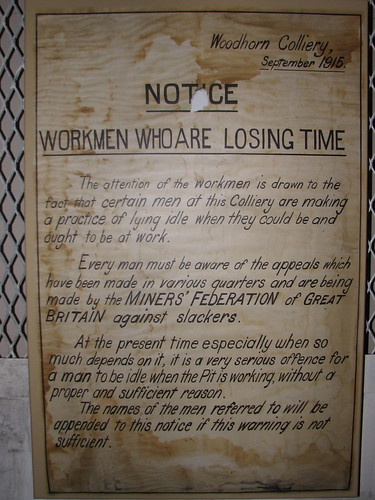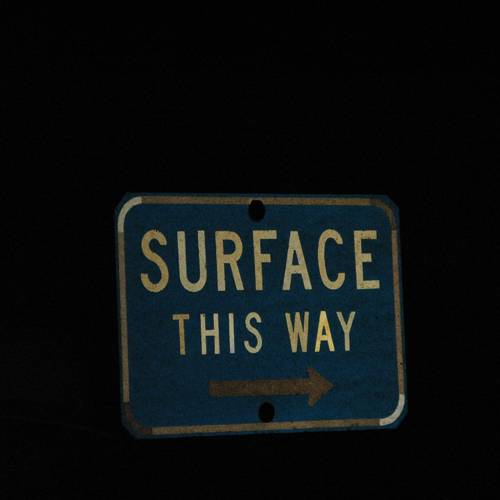This is the final drawer in the Web 2.0 tool box. I have been learning about blogs, blogging and RSS feeds for three months now. It is due to these tools that I now understand what my iGoogle homepage is - a customized site for gathering information relevant to my needs and interests. These tools are very versatile in the ways they can be used both personally and professionally. I know I have only skimmed the surface of the possibilities, and the list of uses will continue to grow and evolve over time. It is exciting, however, to be aware of the tools and imagine the many ways they can become a part of your life.
To begin, a blog is a type of website an individual creates to share information (comments, videos, pictures, links, etc.) on the world wide web. Posts to a blog appear in reverse chronological order on the web page. A blog is also socially interactive in the sense that others can leave comments on your posts. Generally, the blog is in an area of interest, and helps to connect you with others who share that same interest. Blog - Wikipedia provides a good overview of these features. The following Common Craft video by Lee LeFever - Blogs in Plain English, is a great starting point to understand the blogging world.
Truly, the best way to understand a blog is to begin blogging yourself. There are numerous platforms to use when setting up your own blog, and the choice ultimately is a personal one, based on how you envision using it, what tools you are already using, and your comfort level. As indicated in Blog-Wikipedia, blogs have been used in many ways. The blogs can be defined based on the content they contain or how the content is delivered. Some examples of how blogs can be defined are:
- Personal blogs
- Corporate and organizational blogs
- Genre blogs
- Media type blogs
- Device
I chose to use Blogger as my blogging platform. I chose this platform primarily because I could create documents in Microsoft Office Word and publish them directly to my blog. Will Richardson also recommends this site due to the ease of use (2010, p. 48). That being said, as I indicated previously, there are numerous platforms available. Some are free web based sites, some are microblogging sites, some charge a fee, some are self-hosting, such as Blogger, and others a site-hosted, such as Twitter. Here are a few to get you started in your exploration:
Once I created my blog page for this course, I could at least recognize other blogs when I came across them. In the Web 2.0 world, there are so many tools and gadgets out there, it is hard to know whether you are on a Wiki, Ning, blog, etc. Just as with these tools, when you begin to create your own or participate in others, you develop a feel for the characteristics, features and benefits of each type of Web 2.0 tool. For that reason, by creating your own blog, you will become familiar with what it can do and how you can potentially use it.
After you have created your own blog, it is beneficial to explore other blogs. Not only will you find sites which are useful personally and professionally, but it lets you see how various sites are designed and the numerous gadgets that can be used to personalize your site. Look beyond the information and links in the blog post - focus on items found in the sidebars, headers and footers of the blog page. The blog becomes the digital face of the author - it reveals their purpose and some of their personality. For example, on my own blog page, I have included professional tools related to my career in education, a book club I am part of - Shelfari (I am going to dive into this once I done this course. I have had a few people requesting to be my friend, but I haven't had time to play yet.), a Flickr photostream (also waiting for me to put to full use), a badge showing I am a member of Classroom 2.0, some samples of Web 2.0 tools I have tried, such as a Voicethread, my Twitter postings, and so much more. Yes, in a digital sense, this is growing and evolving with me, very much becoming a digital image of who I am online. Digitally speaking, I may be in the infantile stage, but I am maturing with the more digital experience I gain.
I remember the first day I set up my blog, I was unfamiliar with terms such as "html" and "embed" in relation to blogging. It was very overwhelming. However, now that I have been playing around with my own blog, I not only know what these mean, but I am using them to blog and share information on my blog. Further, I better understand other issues I run into in other arenas of my life, such as issues with my computer at work and at home. So, to keep with the metaphor of "infantile", in my first days I was fresh from the womb and needed someone to feed me (in this case, mostly Richardson). As I learned the basics of creating a post and embedding a few pictures (working with html text), I began to feel a little less timid. I began taking my first steps, wobbly at first (maybe a few tears were shed, and sometimes I cursed the screen when it didn't do what I wanted). However, I am at the point where I am posting more than just pictures, working with html text, adding gadgets, and so much more. I am not running, but the steps and footing are solid enough to give me the independence to know how to grow with these tools.
The question then becomes, how do you find blogs to follow. There are a number of ways to do this. In my case, I was given a list of recommended blogs for the Web 2.0 course. If you are looking for this kind of information, here are some blogs to get you started:
Beyond that, you can look at my blog roll in my side bar. I have found other blogs in the educational and technological field that I feel are worthy of being shared on my blog. I often look at the blog rolls of sites I go into to find out who they are following.
However, there are a couple of other ways to find blogs about specific topics. A second way is to use the tools to search the blog directory. Some of these search tools are (Richardson, p. 108):
I will come to the third way of searching a little later on.
Knowing how to locate the information is only the first step. Once you find great resources, you want to keep up with any new information which is posted to these sites, whether it be comments to existing posts, or new posts from the author(s) of the site. Often on these site you will find RSS feeds. This stands for Really Simple Syndication. Wikipedia gives a good overview of RSS feeds. As Richardson indicates (2010, p. 108)this allows you to subscribe to the blog so you don't have to return to it repeatedly to see if anything new has been posted. Again, the Common Craft video on RSS In Plain English is useful in helping you visualize how this process works:
The RSS feeds makes the managing of the information on the web slightly more possible. The RSS feeds can come to you in a couple of ways that I know of. The first I am aware of is a tab under my email account.
When subscribing to many of the pages, it will give you the option of heaving the feeds come to this location. However, I chose to set up an aggregate reader. There are many different readers to choose from. I chose Google Reader because I wanted to learn more about the features of my iGoogle homepage. However, Richardson does list other options (p. 109): I have created files for all of the blogs and other types of sites I subscribe to. These are similar to a filing cabinet. A file for education. Another one for technology. Financial information, cooking, parenting, etc. I then label the RSS feed with whatever file title they fall into. I can have a RSS feed subscription which falls into more than one category, such as education and technology, for instance. Why is this a big deal? To help me search for specific information that is coming to me in my feed subscriptions. It allows me to narrow down the search through the blogs when searching for specific information. For instance, I wanted to include a blog roll on this site. I went to my Google Reader and chose from the Web 2.0 Blogs file I had set up. It saved me from searching my entire listing of subscriptions. Similarly, when I am looking for information about cooking, I go to my cooking feeds first and scroll through the posts as a starting point.
I should also mention at this point, the Google Reader is the third way I know of to search for blogs of a particular topic. In my Google Reader page, there is a search option. I can type in the topic of choice, and Google Reader will show a list of blogs related to that topic. The rest is up to me - I have to sift through them until I find what I am looking for.
All this said and done, Pam Berger and Sally Trexler say now you need to respond to some one's blog (2010, p. 109). I think this is because it makes the game real - it makes this the Read/Write Web.
Personal Uses for Blogs, Blogging and RSS Feeds
Personally, I have used blogs a few times that I am aware of. I know for sure I used it once to figure out how to solve a problem I was having with my computer. I have also responded to let them know the information was helpful. I have posted information on sites like Facebook. As Richard MacManus indicates, it is about getting your voice out there (2010, par. 1). Beyond this, however, I haven't really tried too much. Richardson (2010) does give me a few ideas, though. These are a few of the things I can see myself trying or continuing to do in the future:
- e-portfolio
- as a resource
- a collaborative space
- connective writing
Dean Takahashi states in his article State of the Blogoshphere: More bloggers are doing it with their phones, that there are also the "mom-blogs", who often are writing about brands of products. According to Takahaski, this tends to attract advertising to their sites. Further, Takahashi refers to the annual State of the Blogosphere report that Technorati conducts. In the survey conducted for this report, 48% of the bloggers felt more people in the future will be obtaining their information from blogs over the traditional forms of media.
Professional Uses for Blogs, Blogging and RSS Feeds
Professionally speaking, there are many uses for these tools, as well. To begin with my own first hand experiences, I have created this blog for a university course on Web 2.0 tools. That in itself was a professional use. However, this blog has now become an educational tool for me as I lead other teachers in learning about 21st century tools for our classrooms. It is a resource I can share with others to get them started in the Web 2.0 tools world.
Of course the blogs I follow are a great professional development resource. I have found links to so many helpful and educating articles. Through these connections, I have also been introduced to terms and concepts that truly are hot off the press. The information is timely. In addition, I am making contacts and developing working relationships with others who I am unable to meet face to face with. This is even with my own school district which covers a large area.
Richardson (2010) also mentions other professional uses, such as:
- as a learning tool
- as a resource
- class portal
- collaborative space
- connective writing
- e-portfolio
- knowledge articulation
- online filing cabinet
- transactional writing
- student blogging
The RSS feeds really are the "killer app", as Richardson indicates (2010). This application revolutionized how I used the web for both personal and professional uses. The fact that I could now subscribe to sites I found interesting or useful, and have that information come to me, has done two things. One, it has made it more likely that I will read professional material on a daily basis. It is there, and as I scroll through my feeds I inevitably find something that peaks my interest. Therefore, I believe the RSS feed deserves credit for making me feel more intelligent. Secondly, I am more likely to contribute something worthwhile to social networking sites such as Twitter or Facebook. It is so easy to share what I am reading (if I feel it is worthwhile sharing).
As an aside, it is interesting to know what happens to your information once you put it out there. In Blogger, there is a page where you can look at your stats. There is an overview data page which shows you where in the world the viewers of your page are, how many times your site has been looked at, and traffic on your site. It looks something like this:
Another interesting statistic to look at is the traffic, including both the referring URLs and the Referring sites. I followed up some of the recent ones on my site and was a little surprised to see one of my postings for this course had been listed in a blog roll on another site. It made me feel good - like all my hard work had been beneficial beyond this course. However, try as I might, I can't seem to find the trail tonight. An example of what this page looks like is:
I am definitely still learning what all these statistics mean and how to follow up how the information I put out there is then being used. For now, this is a good start. Baby steps.
References
Berger, P., & Trexler, S. (2010). Choosing web 2.0 tools for learning and teaching in a digital world. Santa Barbara, CA: Libraries Unlimited
Fitzpatrick, J. (June 20, 2010). LifeHacker: five best blogging platforms. Retrieved at http://lifehacker.com/5568092/five-best-blogging-platforms.
MacManus, R. (Nov. 24, 2010). Top trends of 2010: the rise of tumblr, posterous, & light blogging. Retrieved from http://www.readwriteweb.com/archives/tumblr_posterous_top_trends_2010.php
Richardson, W. (2010). Blogs, wikis, podcasts and other powerful web tools for classrooms. Thousand Oaks, CA: Corwin.